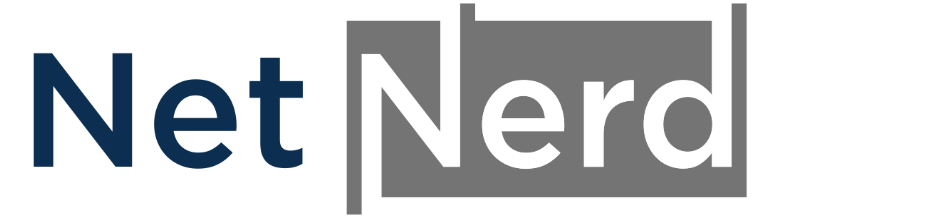To create an FTP account, in your cPanel, click on FTP accounts:
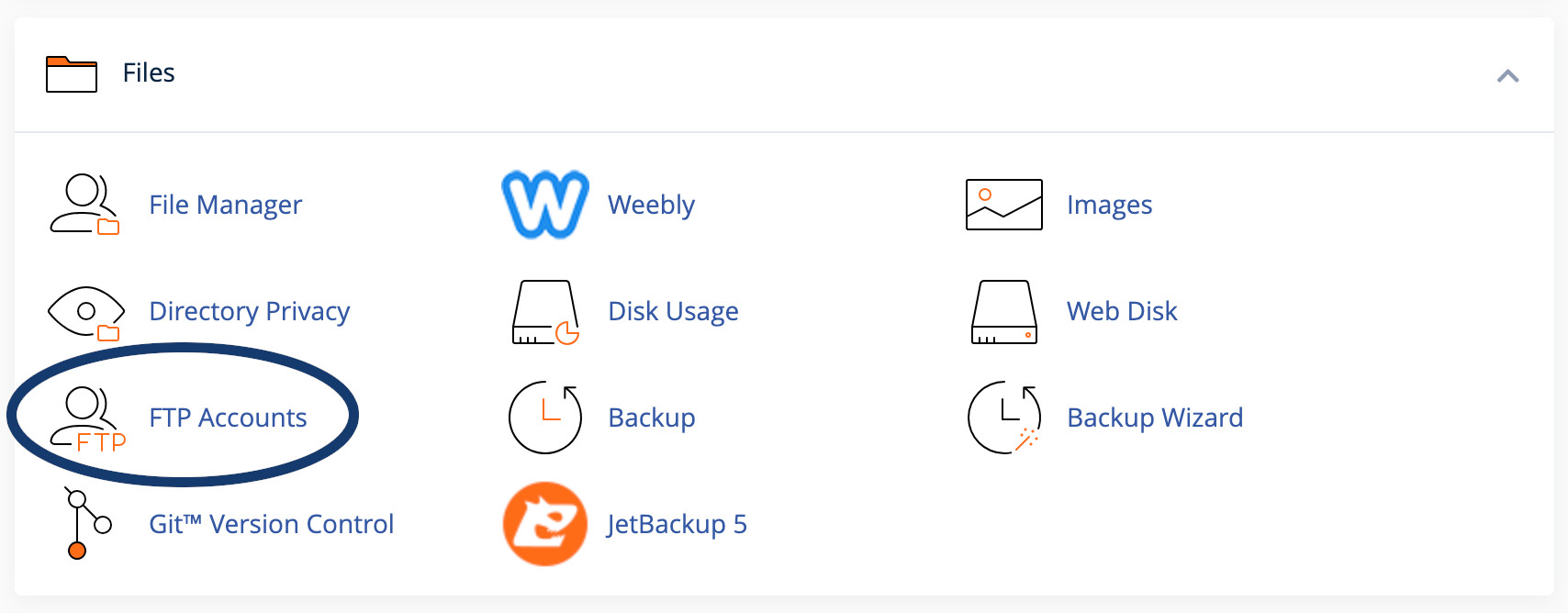
You'll then be presented with the dialogue boxes to create an FTP account:
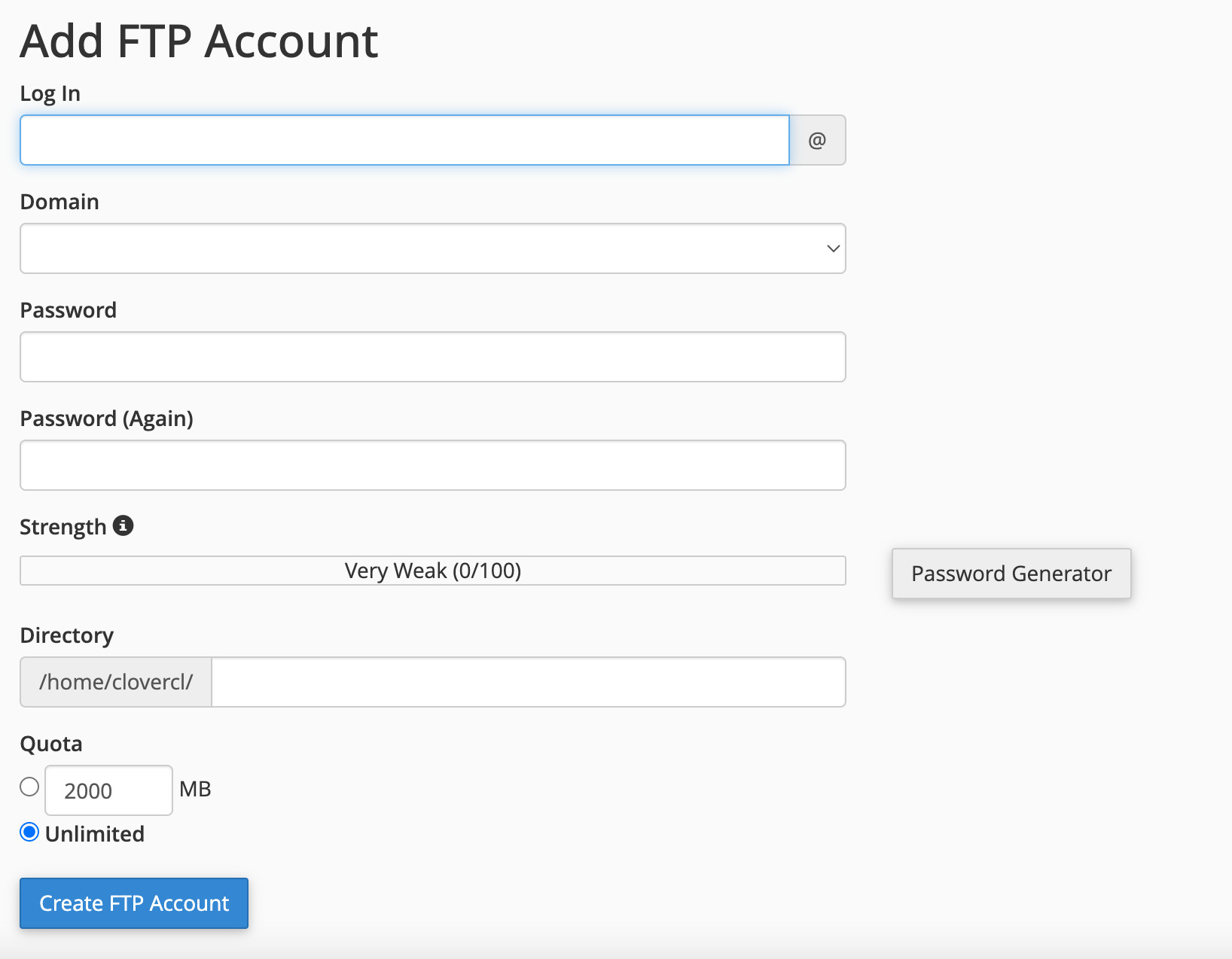
Log in: What you type in this field becomes the part of the username before the @ sign.
Domain: What you select in this field becomes the part of the username after the @ sign.
Password: What you type in this field is what will become the FTP user's password.
Password (again): This is a confirmation of the password that will become the FTP user's password.
Directory (THIS IS IMPORTANT): This is the directory or folder that the FTP user will be connected to when a connection is established.
Do not let this field auto complete! By default cPanel will create a folder based on the "log in" and "domain", but there won't be any site files held in this directory. So if you put "simon" in the log in field and select "yourwebsite.com" in the domain field, the directory will auto complete to /yourwebsite.com/simon, so when you connect as simon@yourwebsite.com you'll be connected to the /yourwebsite.com/simon directory, but this isn't where any site files are held!
If you'd like your FTP user to be able to access site files, you'll need to manually specify the "directory".
If you have a single domain hosting account and you want the FTP user to be connected to the folder that contains your site files you'd enter this in the directory field:
public_html
If you have a multisite hosting account and you want the FTP user to connect to folder where a specific site is held, you'll need to type the name of the folder in the directory field. You can see which domains are mapped to which folders in the "domains" section of cPanel.
Ensure that all fields have been specified correctly, then click the "Create FTP account" button.