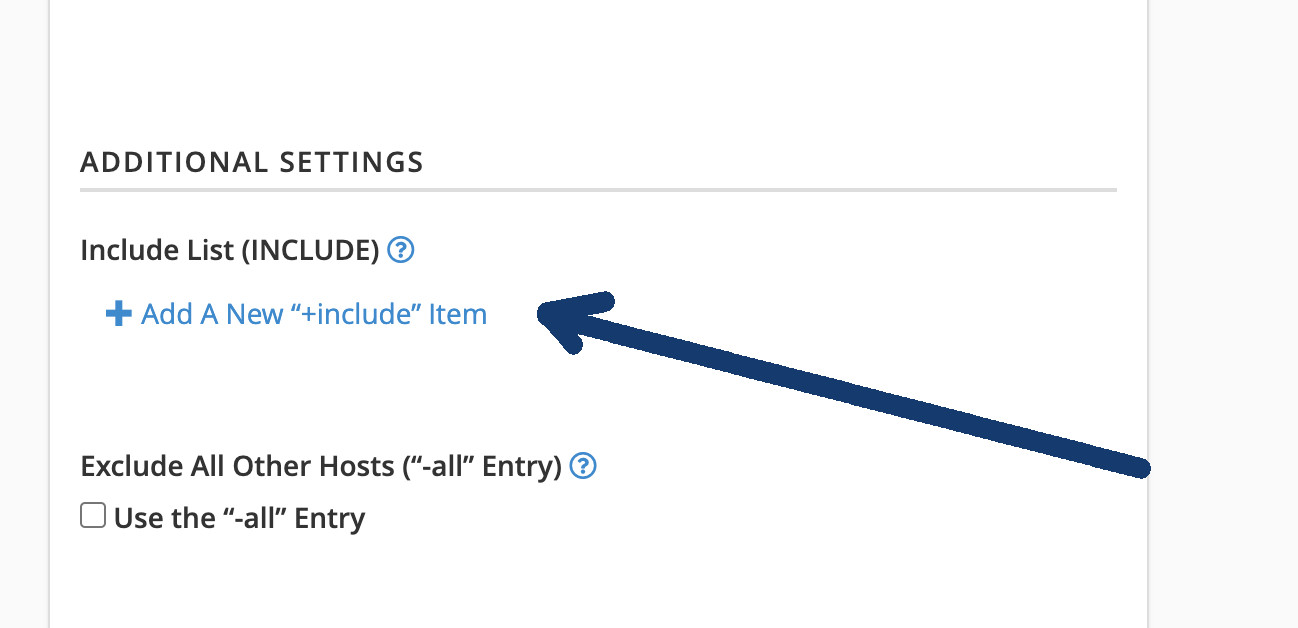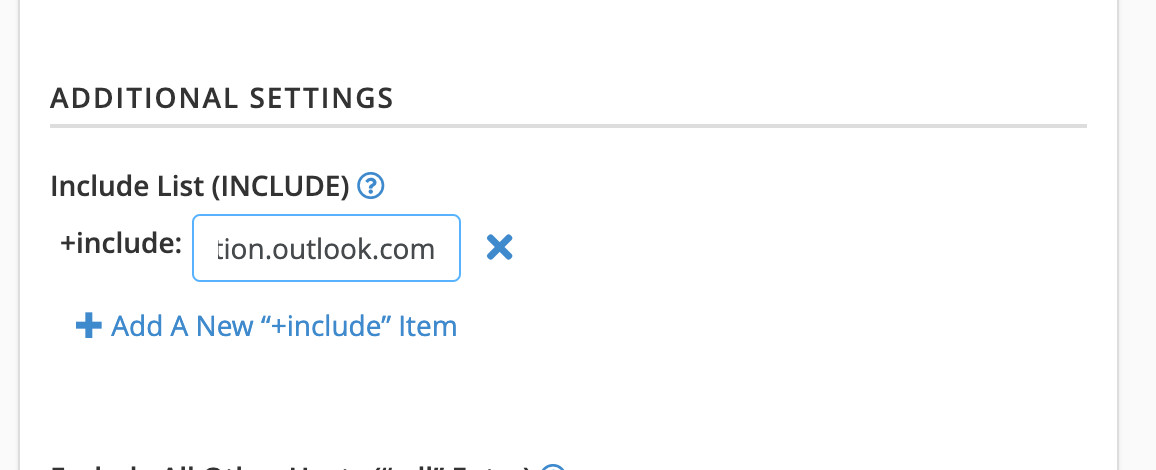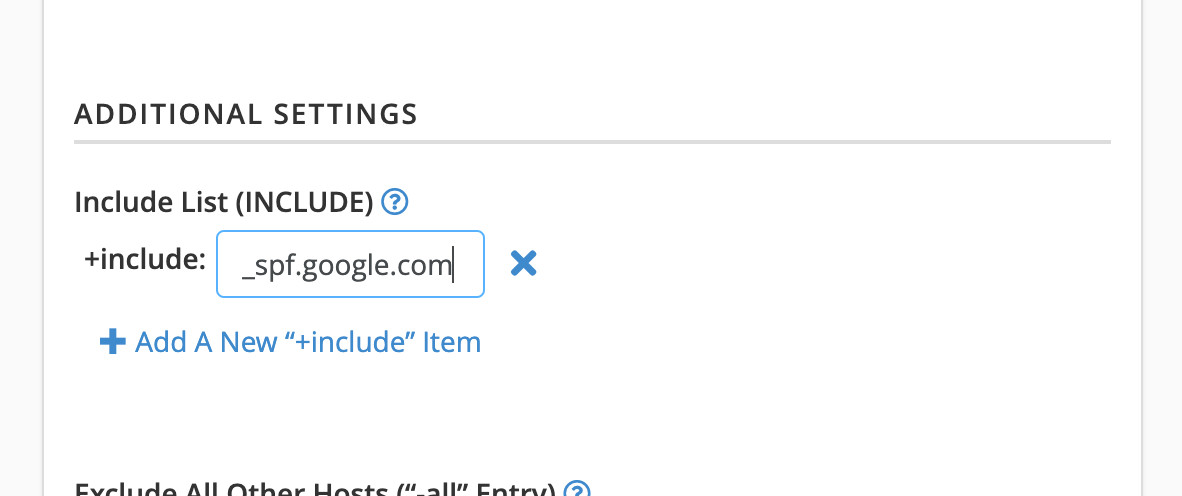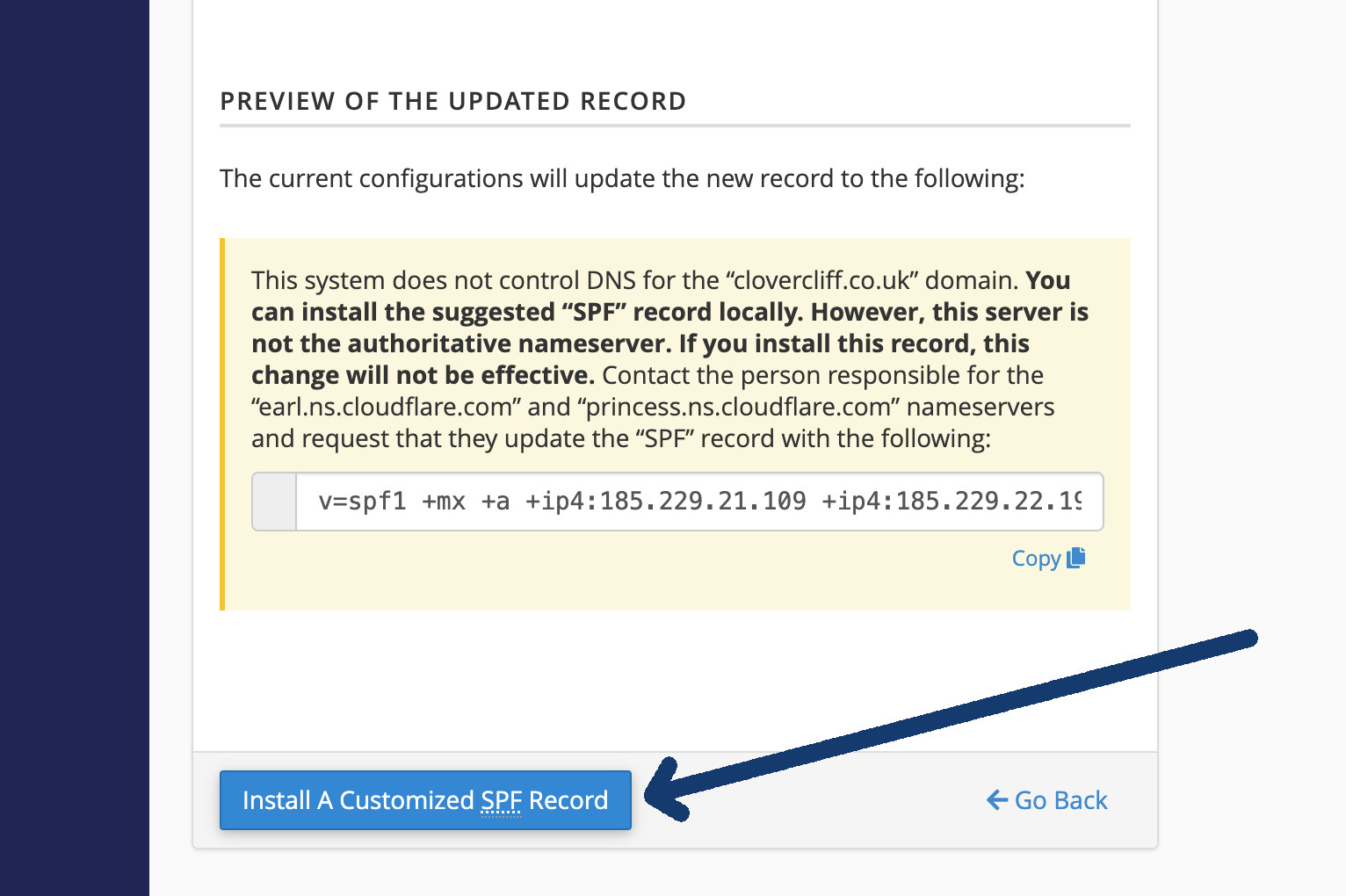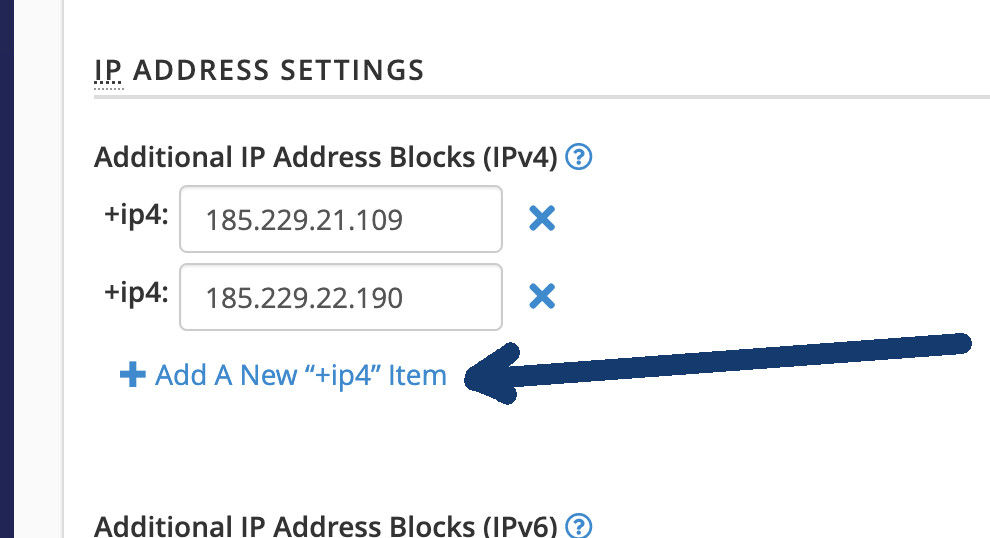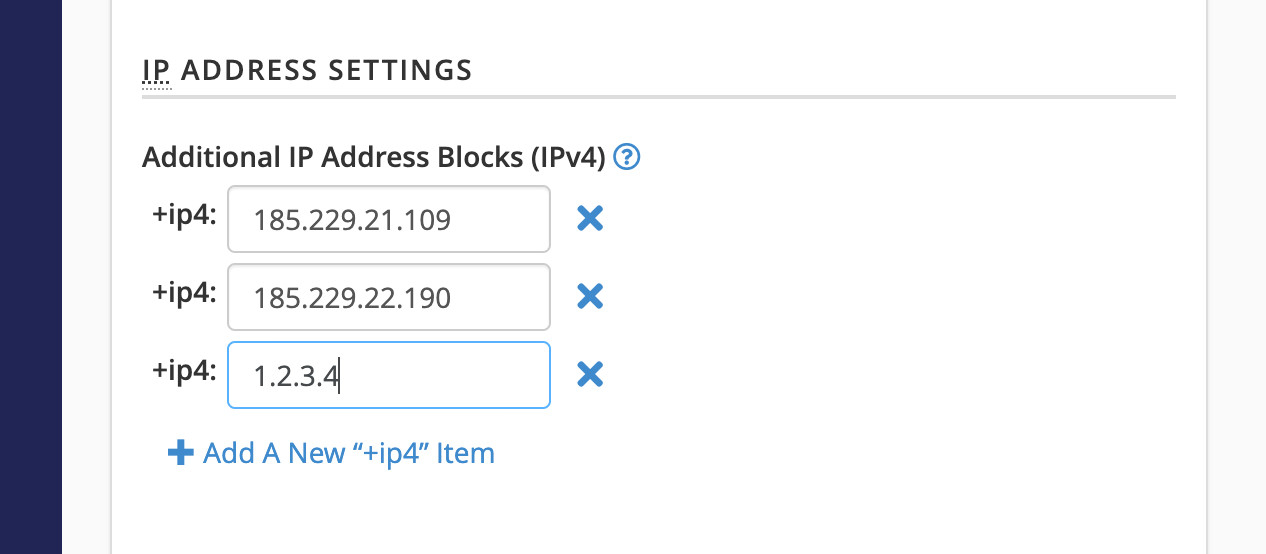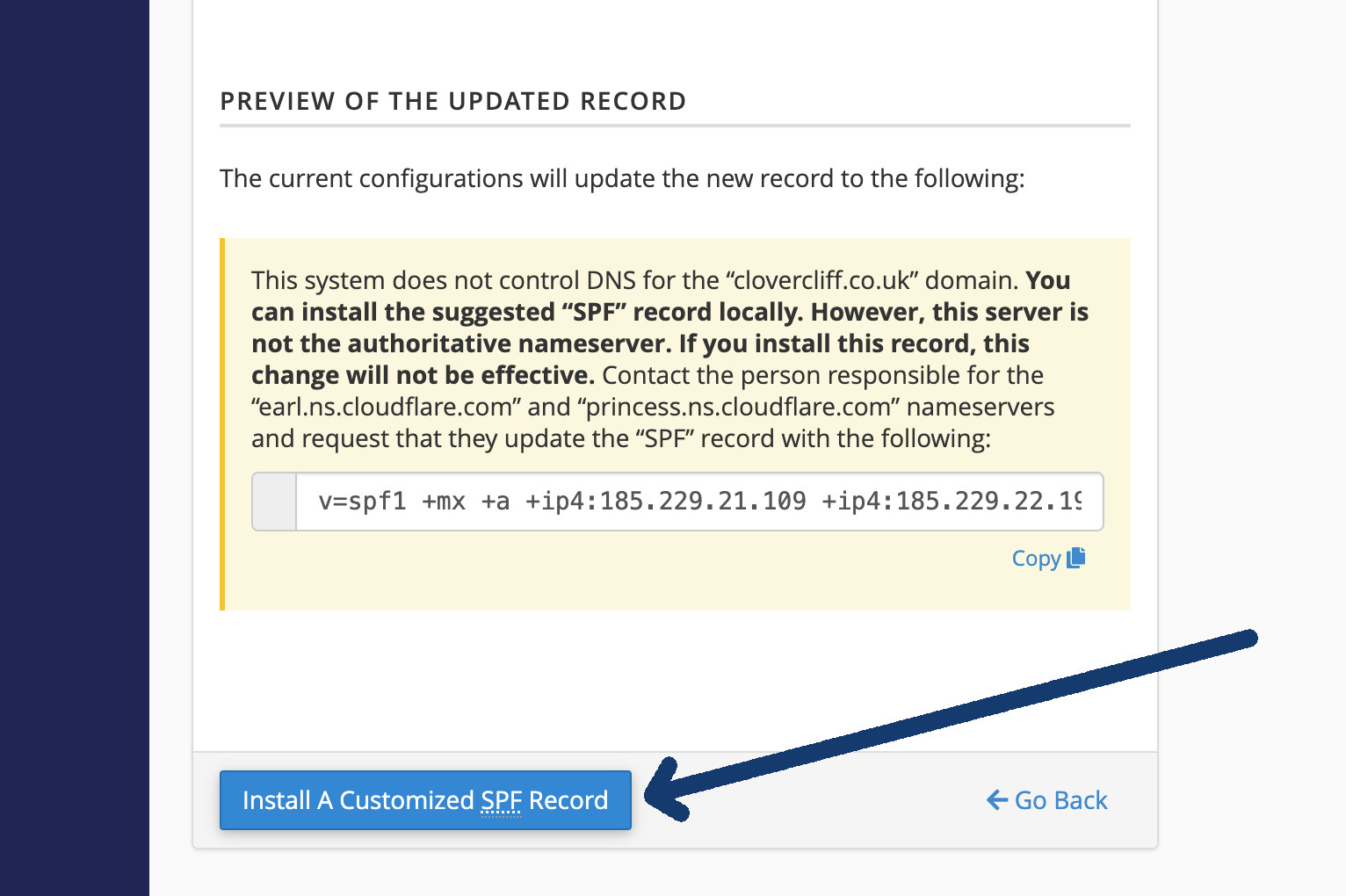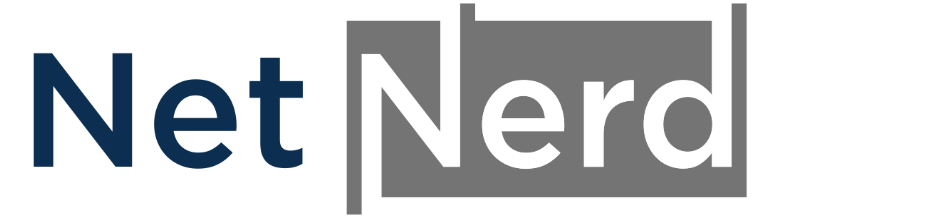DKIM and SPF records are DNS records that validate servers as a source of emails for your domain.
By adding DKIM and SPF records to your domain, you're effectively telling the internet where emails with from addresses in your domain should originate from, and prove they haven't been tampered with.
The "Email Deliverability" facility in cPanel is can be used to deploy DKIM and SPF records that validate the server containing your cPanel account as a source of emails for your domain.
For these records to be successfully deployed from within your cPanel, your domain needs to be using our nameservers, and you need to have your mailboxes hosted with us. This doesn't mean you should change your domain's namservers to ours, or migrate your mail services, what it means is:
If your domain IS using our nameservers, AND your mailboxes are held with us, you can use the "Email Deliverability" facility in cPanel to deploy DKIM and SPF records.
If your domain is NOT using our nameservers but your mailboxes ARE held with us, you can use the"Email Deliverability" facility in cPanel to deploy DKIM and SPF records, but you'll then need to copy the DKIM and SPF records from the Zone Editor in your cPanel, in to the DNS management area specific to the nameservers your domain uses.
If your mailboxes are NOT held with us but your domain IS using our nameservers, you'll need to obtain SPF and DKIM records from your mail provider and then deploy them in the Zone Editor in your cPanel. Do not use the "Email Deliverability" facility in cPanel to deploy DKIM and SPF records if your mailboxes aren't held with us.
If your mailboxes are NOT held with us but your domain IS NOT using our nameservers, we're not involved with this situation. You'll need to liaise with your mail provider and the party that manages your domain's DNS.
If your mailboxes are held with us, and you're using our nameservers, it's quite straight forward to deploy DKIM and SPF records.
Click the "Email deliverability" icon in your cPanel:
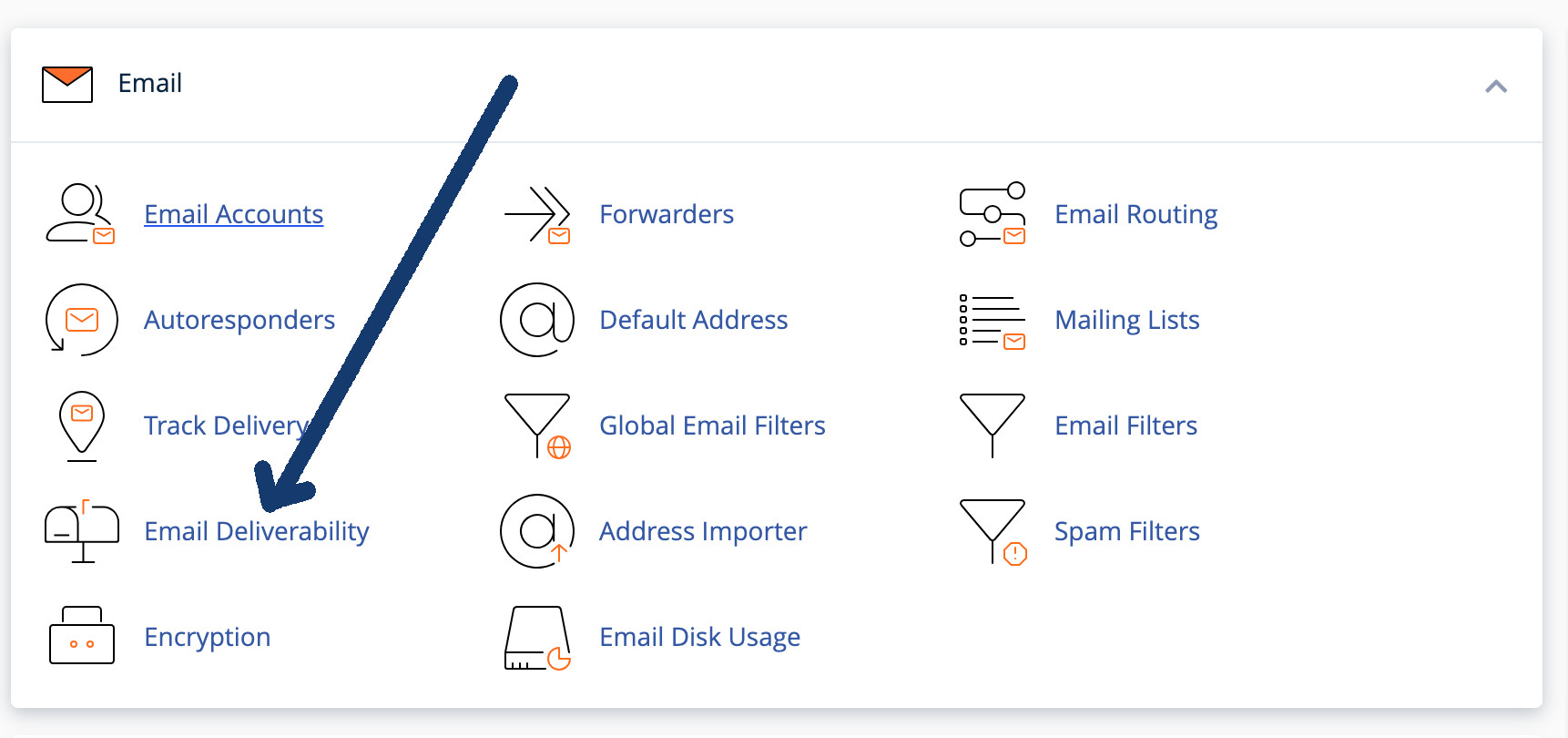
If you see the word valid against your domain, this usually means that the DKIM and SPF records are already installed:
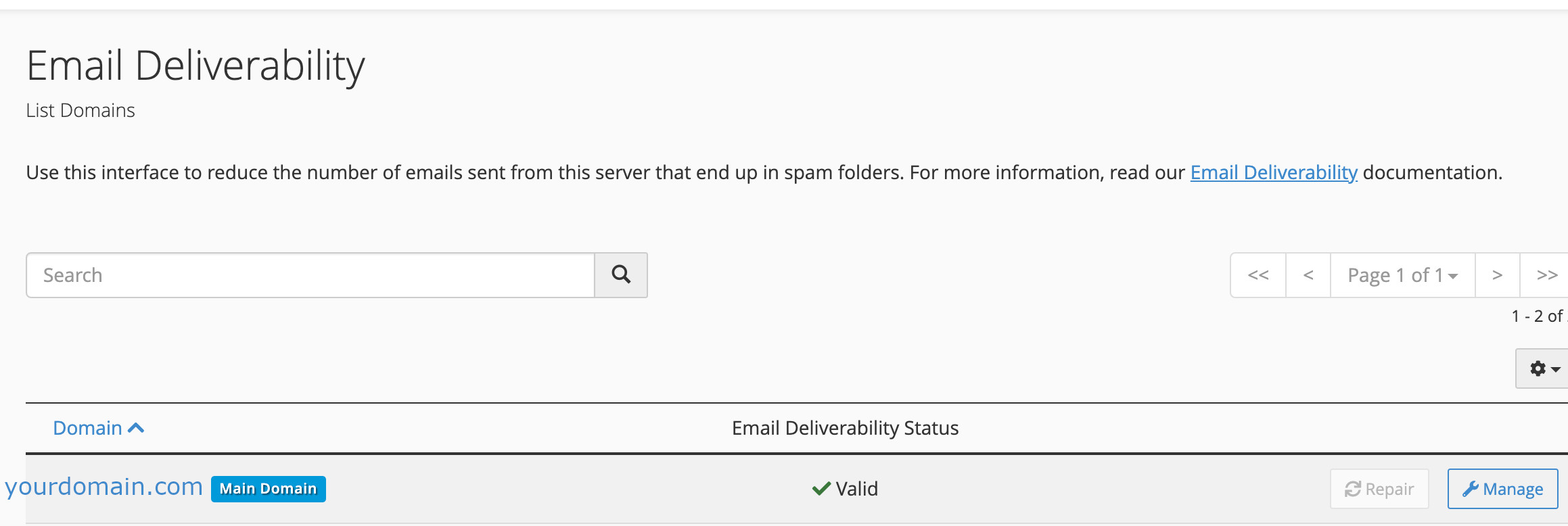
If you see a message saying "Problems Exist..." you can click on the "Repair" button (please be patient the repair takes a few minutes) to add DKIM and SPF records:
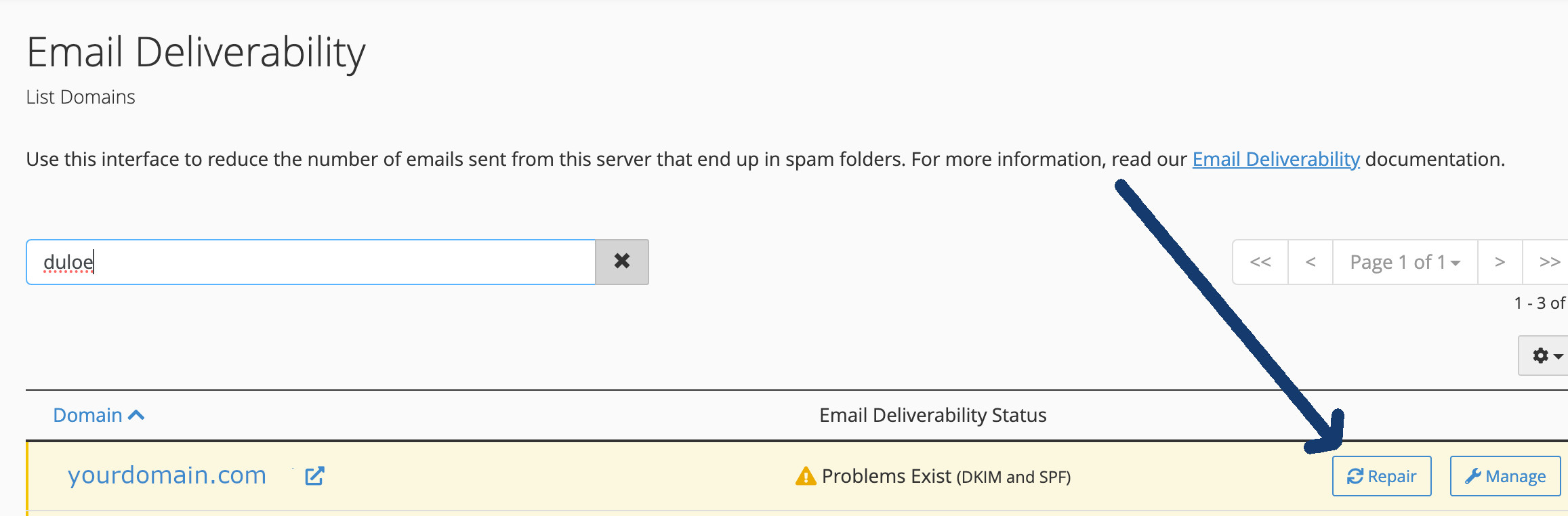
The SPF and DKIM records will then be added to the DNS zone for your domain, which you can access by clicking on Zone Editor > Manage (on the same line as your domain).
If your domain isn't using our nameservers, but your mailboxes are hosted with us, you can use the above to install SPF and DKIM records, then obtain the from the Zone Editor, and then copy the SPF and DKIM records in to the DNS management area specific to the nameservers you're domain is using.
If your mailboxes are NOT held with us, but you're using our nameservers, it's quite straight forward to deploy custom SPF records, you can add these custom records by clicking on "Email deliverability", but you'll have to initially obtain the required SPF record from your mail provider before being able to proceed with the below:
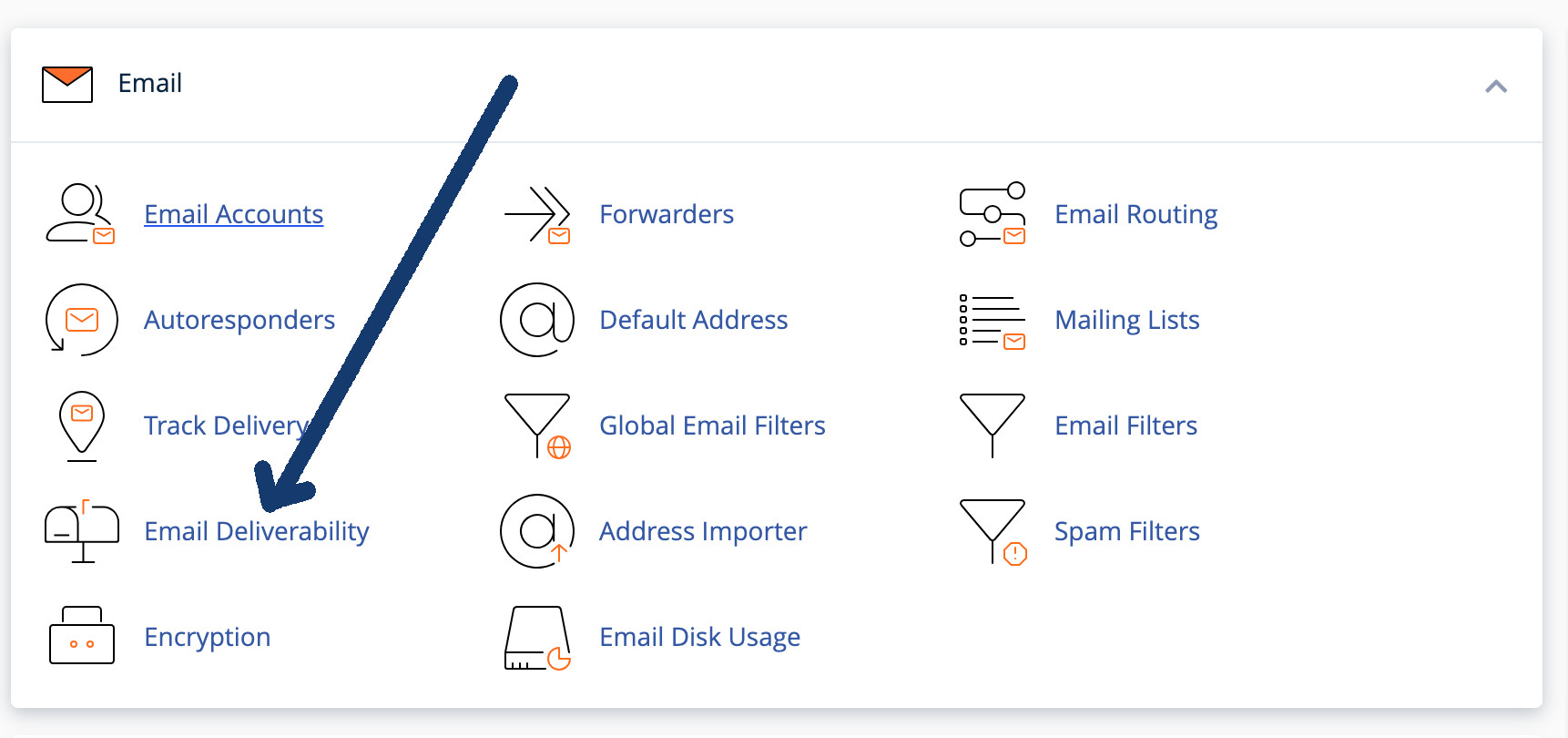
And then clicking the "Manage" button:
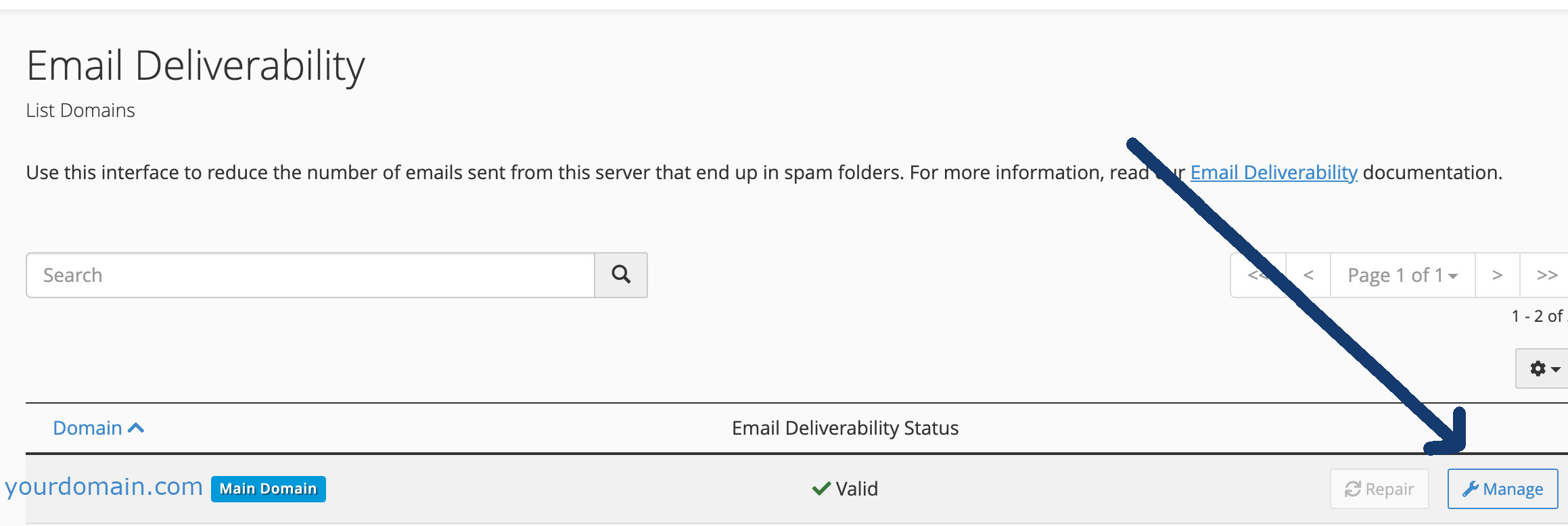
And then click the "Customize" link:
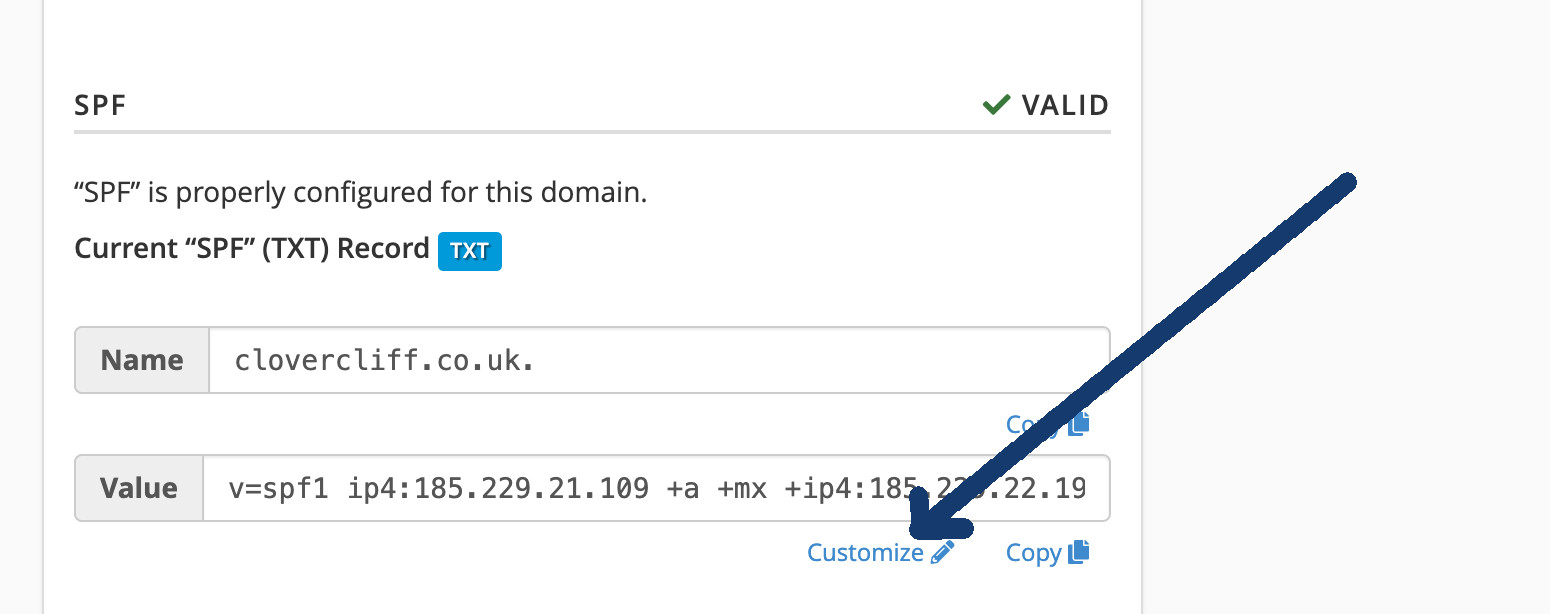
What you'll then need to do depends on the type of record you have been given by your email provider.
Usually you'll be provided with an include record that would look something like this:
include:spf.protection.outlook.com
or this:
v=spf1 include:_spf.google.com ~all
In both cases, it's the part after include: that you'll need.
As per the examples above this would be:
spf.protection.outlook.com
or
_spf.google.com
You'd then add the include by clicking "+ Add A New “+include” Item":